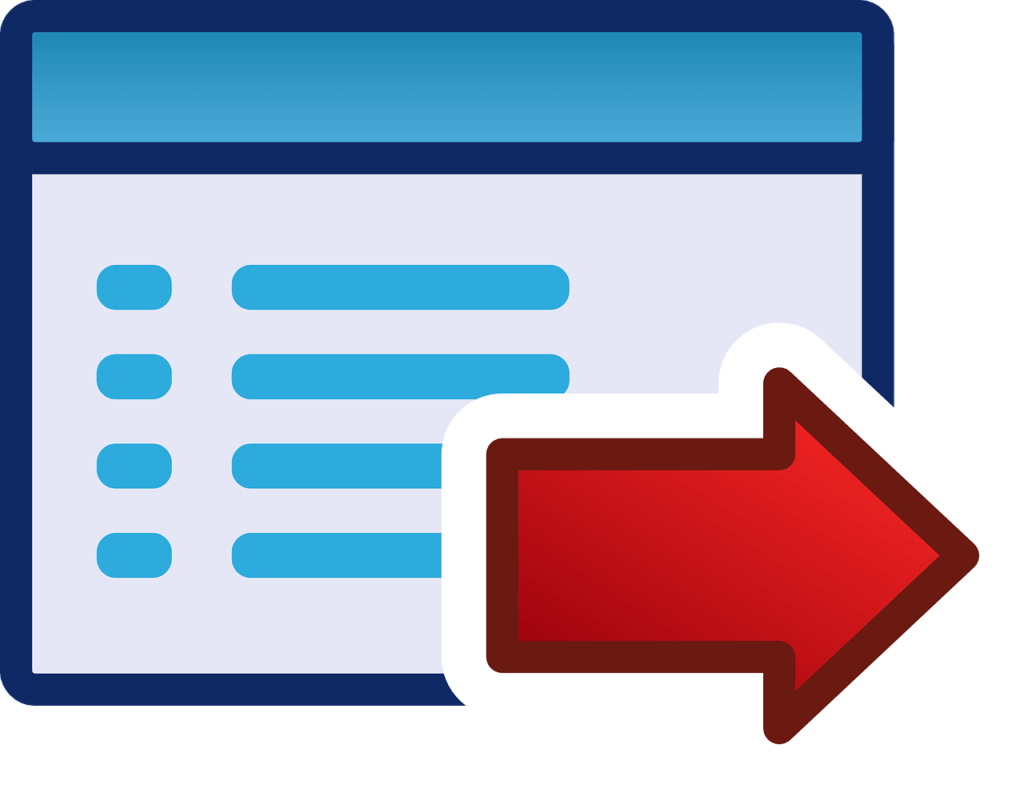If you’re looking for information on how to fax a form, you’ve landed in the right place.
This article will discuss three easy ways to fax a form – from a mobile device, a computer, and a fax machine.
Option 1 – How To Send a Fax From a Mobile Device
The convenience of mobile technology has made it possible to send faxes directly from your smartphone or tablet. Here’s how you can do it:
Step 1 – Choose a Fax App
Download a reputable fax app like Fax Burner from the App Store or Google Play.
After downloading the app, you must register and set up an account.
Step 2 – Prepare Your Document
You can scan a physical document using your phone’s camera or upload a digital file from your device’s storage, cloud services like Google Drive, Dropbox, or email.
Step 3 – Enter Recipient Details
Enter the recipient’s fax number. If sending an international fax, include the correct country and area codes.
Step 4 – Send the Fax
Review your document and recipient details to ensure everything is correct. Then, hit the send button. The app will handle the rest, and you should receive a confirmation once the fax has been successfully sent.
Option 2 – How to send a fax from a P.C.
If you’re planning to send a fax to a client but don’t have a fax machine, you can still send a fax from your computer. Online faxing, also called e-faxing, is a reliable and more affordable way of sending faxes than using a fax machine or a fax shop. Here’s a step-by-step guide to sending a fax from a computer:
Step 1 – Set up a dedicated Fax Modem
A typical internet modem doesn’t work for fax, so you need to set up a dedicated Fax modem. Some computers have a built-in fax modem, but if your computer doesn’t, install an external modem.
Step 2 – Set up fax software
Operating systems like Windows come with built-in fax software. But if your Computer does not have built-in fax software, there is third-party fax software.
Step 3 – Configure the FAX SOFTWARE
If you’re sending a fax for the first time, you must configure the fax software and enter the country code, fax number, and fax preference.
Make sure the software is configured to receive confirmation reports. This depends on the software you’re using.
Step 4 – Create a fax message
Now that all the software and hardware are in place, send a fax by opening the fax software and clicking the new fax button.
Then, input the recipient details.
Step 5 – Attach Documents and send
Attach the documents you want to send.
Preview the fax message to ensure accuracy. Once done, hit the send button.
Option 3 – How to Send a Fax from a Fax Machine
Despite the rise of digital communication, fax machines remain a staple in many offices for sending and receiving important documents. Here’s how to send a fax using a traditional fax machine:
Step 1 – Prepare Your Document
Ensure your document is ready for faxing. Remove any staples and ensure the pages are in the correct order.
Step 2 – Load the Document
Place the document into the fax machine’s document feeder. Depending on your machine, you might need to place the document face up or face down. Look for indicators on the machine to confirm the correct orientation.
Step 3 – Dial the Fax Number
Dial the recipient’s fax number using the fax machine’s keypad. Include the necessary area code and the country code if it’s an international fax.
Step 4 – Send the Fax
Press the “Send” or “Start” button. The machine will scan and transmit your document. You’ll hear a series of beeps indicating the transmission process.
Step 5 – End the Session
After confirming the fax was sent, you can retrieve your original document if it was not automatically ejected by the machine.
Bottom Line
Fax remains a fast, secure, and compliant mode of sharing information and documents. Technological advancements have ensured that you can send a fax using your mobile device or computer and a fax machine.